How to Remove Tattoos from Image with AI Object Remover

Tattoos are more than just ink on the skin, and they are stories etched deep within. Tattoos are a deeply personal expression of art and identity. Sometimes, a tattoo expresses a story that we may need a different canvas to display. For example, we may need to remove a tattoo from a person in a photograph.
The photo is already taken, and we can't go back and retake it with concealer at the tattoo location. We need post-processing to remove the tattoo from the photo, so what's the best way to make this easier? Utilize the AI tattoo eraser Objectremove to erase tattoos from photos.
Why Remove Tattoos from Pictures?
- Privacy Concerns: Some individuals might want to maintain their privacy or anonymity online, mainly if the tattoo contains personal information or is associated with a past they wish to keep private.
- Professional Image: In certain professions or industries, visible tattoos might not align with the desired professional image. For example, someone working in a corporate environment might prefer to present themselves without visible tattoos in official photos.
- Cultural or Religious Reasons: In some cultures or religious contexts, tattoos might be frowned upon or considered inappropriate. Individuals may choose to remove tattoos from pictures to adhere to cultural or religious norms.
- Aesthetic Preferences: Sometimes, people prefer the aesthetic of a photo without the distraction of visible tattoos. This could be for personal or artistic reasons.
- Client Requests: Photographers or artists might remove tattoos from pictures based on client requests. This could be to fulfil the client's vision for the final image or to comply with contractual agreements.
Object Remover for Tattoo Removal
Objectremover offers a revolutionary solution to the challenges posed by traditional tattoo removal methods. Utilizing advanced machine learning algorithms, Objectremover accurately identifies and removes tattoos from images by simply overlaying the tattoo with a paintbrush and clicking "Erase." Objectremover not only simplifies the removal process, but also ensures superior results.
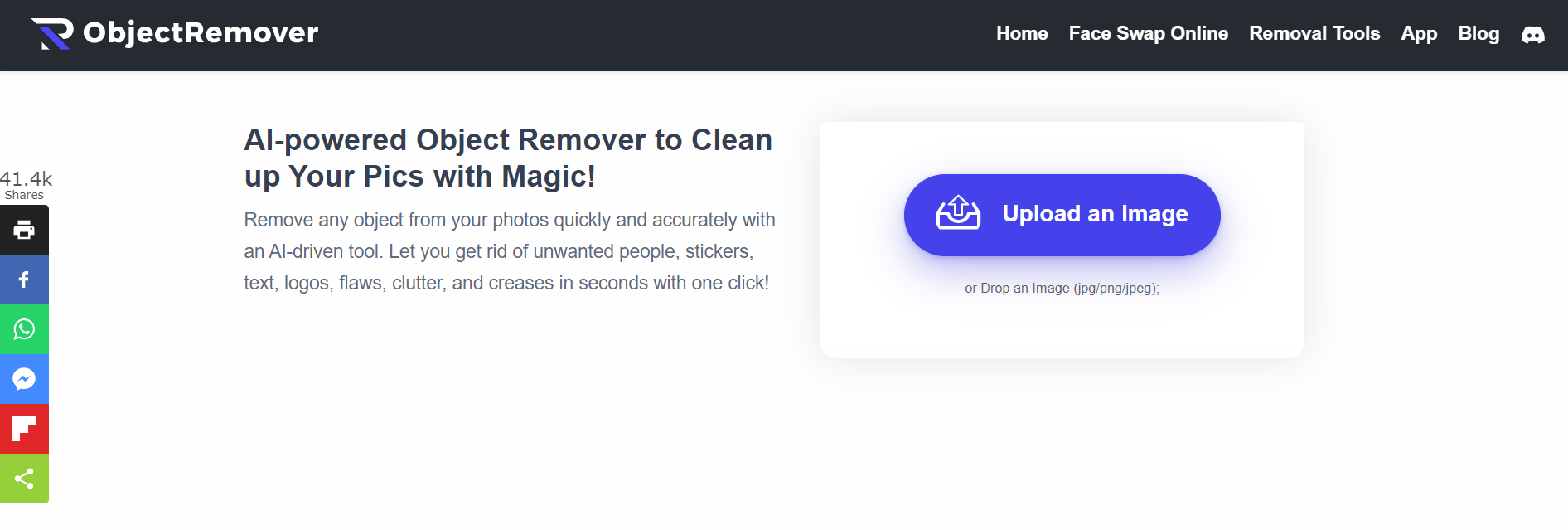
How AI Object Remover Works
Object Remover combines AI technology with deep learning algorithms to analyze images and identify objects covered by the brush. Objects in the covered area, such as tattoos, are erased, and the background of the object's location is repaired.
Ensure that the surroundings can be seamlessly integrated with the original image without destroying it has prevented the loss of details. Realize erasing tattoos without leaving any traces of erasure, preserving the integrity of the picture.
Steps to Remove Tattoos from Pictures with AI Object Remover
- Step 1: Enter the Object Remover page and click "Upload an Image" to upload the photo of the tattoo you want to erase.
- Step 2: After successful uploading, you will enter the operation page. You can adjust "Brush Size" and "Inpaint Strength" on the right side of the page. Choose the brush size and erase strength that matches the size of the object to be erased.
- Step 3: Overlay the position to be erased. For some details, you can zoom the page to enlarge it and overlay the details by zooming the page. Click "Erase" to start processing.
- Step 4: After the process is finished, you can directly see the effect after erasing. Save it locally by clicking the purple "Download" button at the bottom right corner.
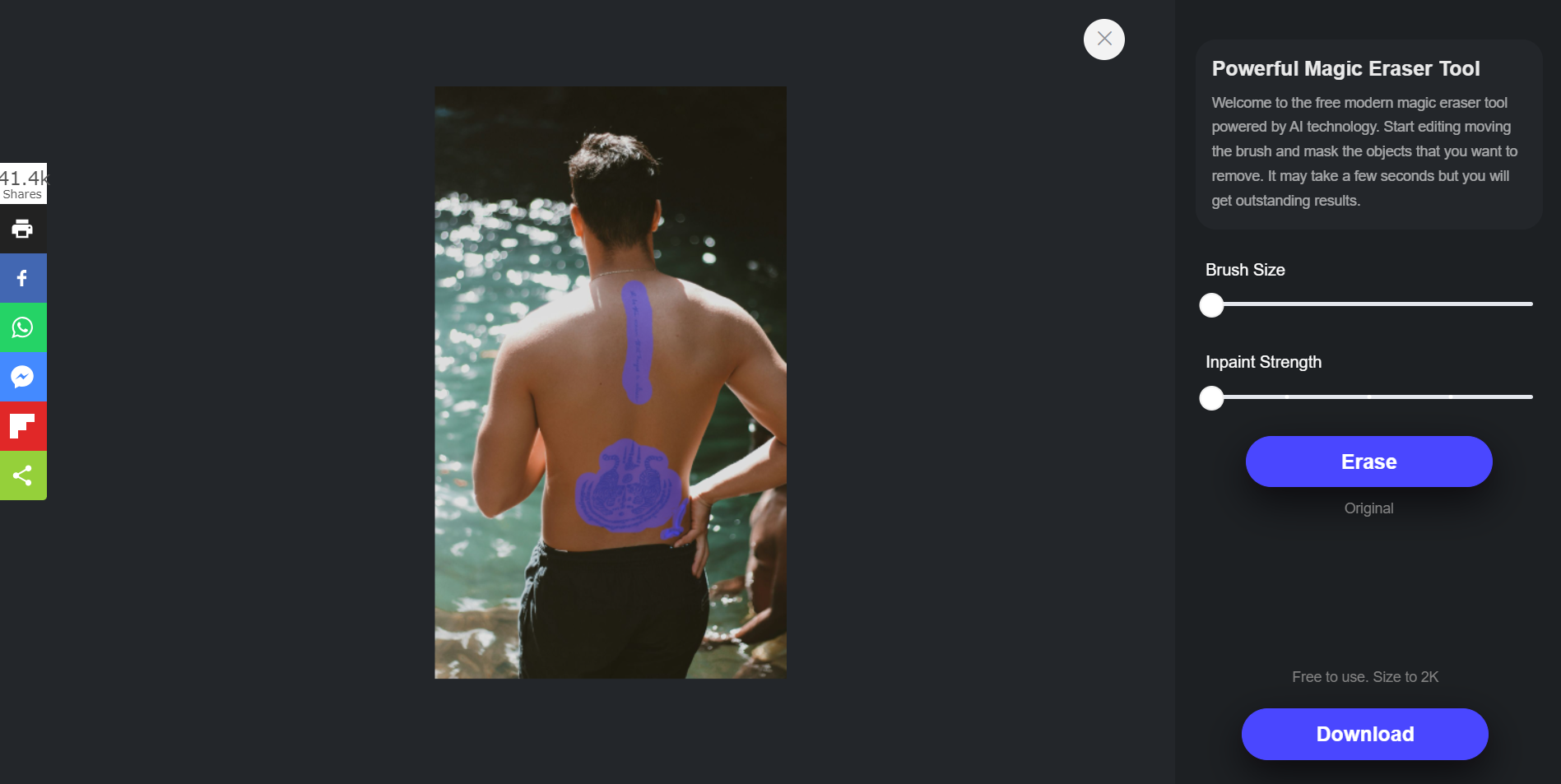
To achieve the best possible results when using AI Object Remover for tattoo removal, consider the following tips:
- Ensure the input image is of high quality to facilitate accurate identification of the tattoo.
- Experiment with different parameters about "Brush Size" and "Inpaint Strenghth" to adjust the removal process according to your preferences.
Steps to Remove Tattoos from Pictures with AI Remover
Suppose you prefer to operate on your phone. In that case, you can choose ObjectRemover's app version, AI remover, which differs from Objectremover in that it allows for more granular adjustments such as parameter adjustments, image enhancements, face masking and adding filters. Let's take a look at how to do it!
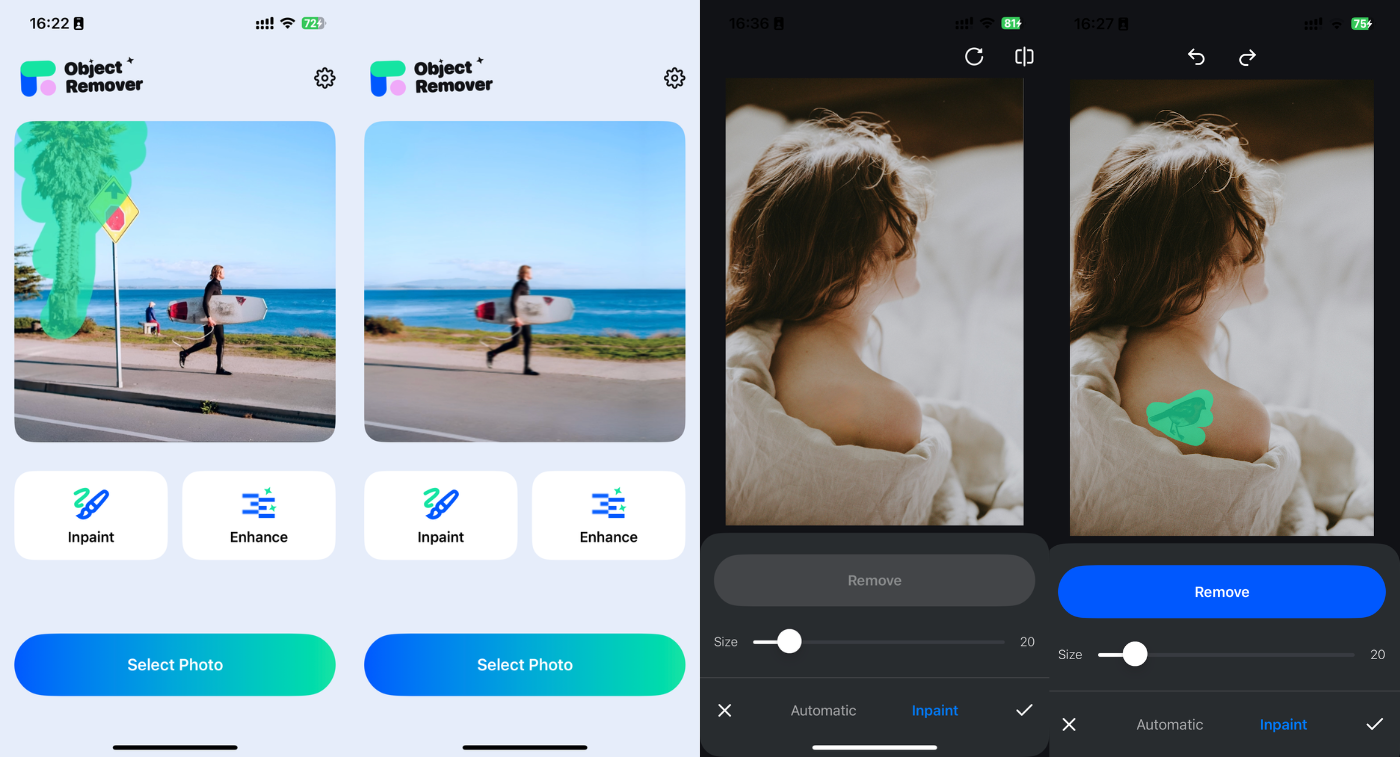
Step 1: Download AI Remover from the software store and open it to the homepage after downloading. Select "Inpaint" to start the magical picture eraser journey.
Step 2: Select the picture you need to edit and begin to erase the bite of the place to smear. Undo the last click on the image above the left arrow. You can adjust the brush size by dragging the 'Size' slider left and right. Finished, also click "Remover" to start processing.
Step 3: Click"√" in the lower right corner after the erasure is completed. You can edit according to your own needs afterwards.
It is worth noting that there is also an automatic recognition function here, which can automatically recognize characters and text. Let your erase become more efficient one-click recognition.
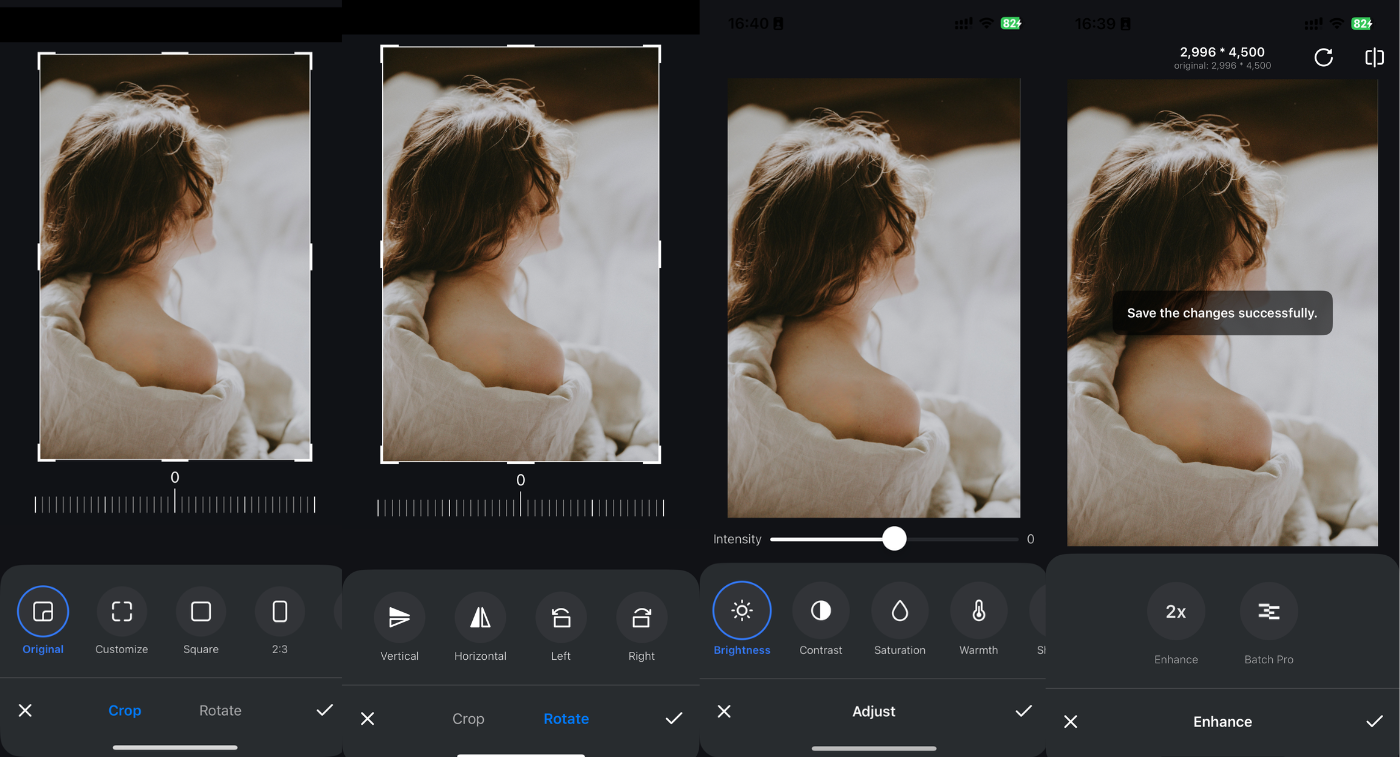
Advantages of using objectremover
Efficiency: Objectremover makes erasing tattoos easier than traditional editing techniques by incorporating AI technology.
Cost Effective: While traditional editing tools require payment for the erasing function, Object Remover is free to use, and the results are still excellent.
User-Friendly: While traditional editing tools are cumbersome and have a long learning curve, Object Remover's intuitive interface allows users of all skill levels to use them without the need for specialized knowledge.
Conclusion
Seeing this, do you still think erasing tattoos from photos is a complicated task? The process of erasing tattoos with objectremover is also a process of inspiration and exploration. Tattoo removal takes the visual effect of the picture to a new level. Satisfying the visual effects that users are looking for, objectremover is still completely free and very user-friendly. Let's remove tattoos from photos now!